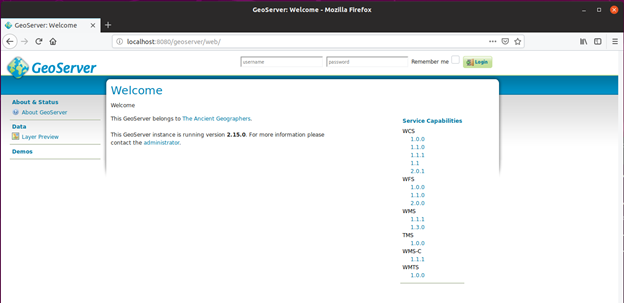GeoServer is a Java-based software web-server designed for sharing geospatial data on the web. It uses the Web Map Service (WMS) and Web Feature Servce (WFS) standard for sharing web maps and actual geospatial data sets. This allows simple sharing and editing of geospatial data.
This document will record a step by step process for installing and enabling GeoServer on Ubuntu Linux 18.10.
Installing Java Runtime Environment
In order for GeoServer to be run on a Linux system, Java Runtime Environment 8 must be installed first. Note that version 8 is required, as GeoServer 2.15 is not compatible with 9 or above.
-
Open the Linux terminal and enter ‘sudo apt install openjdk-8-jre-headless’. This will automatically download the Java archive from Oracle to your system. The system will prompt you for password, then you must hit enter to allow the installation (again, the system will prompt for this).
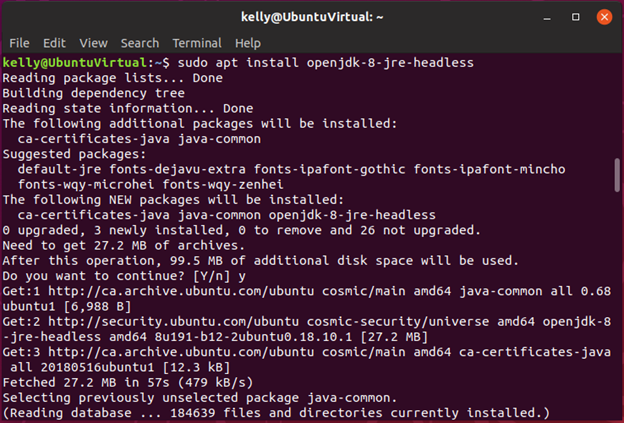
-
To check that the correct version has been installed, enter the command ‘java -version’ to confirm.

Installing GeoServer 2.15x
Now that the Java Runtime Environment has been configured, GeoServer itself can be installed.
-
In a browser, navigate to ‘geoserver.org/release/stable/‘ to download the latest stable release. Since this is a Linux installation, select the ‘Platform Independent Binary’ option, and download the package from SourceForge.
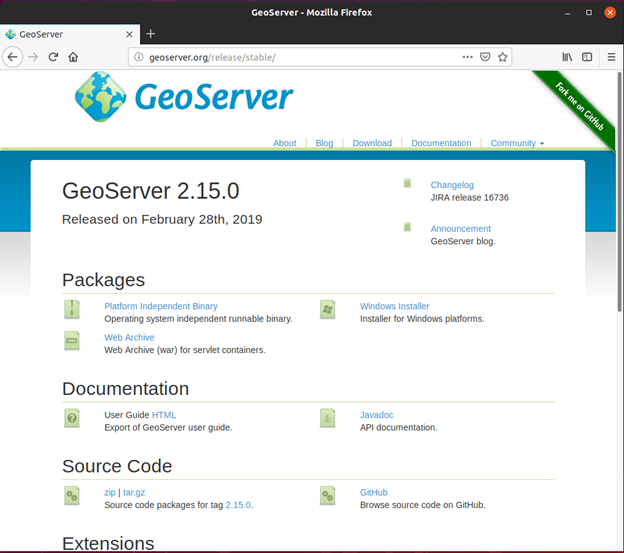
-
Extract the download to an appropriate location. This location will need to be referenced to install GeoServer. In this example, the folder is located in the ‘/usr/share/GeoServer/’ directory. To be able to install, the user must be the owner of this directory. For simplicity, ownership of the entire /usr/ directory will be established using the terminal command ‘sudo chown -R USER /usr/’. The user password will be required to do this.
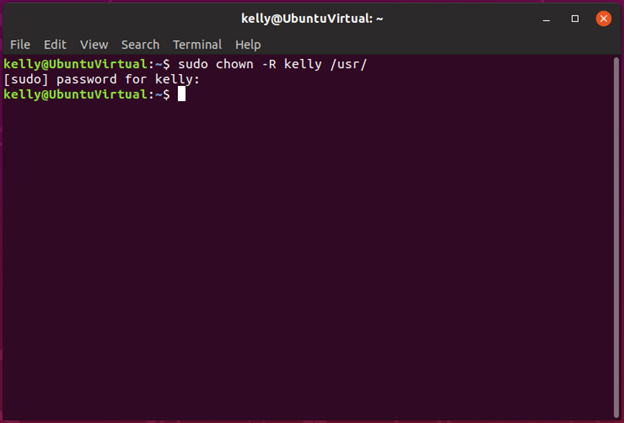
-
To then start GeoServer, enter the terminal and change directories to the extracted location from the previous step. Then, the ‘startup.sh‘ script must be run to start GeoServer. See below for the terminal commands used here.
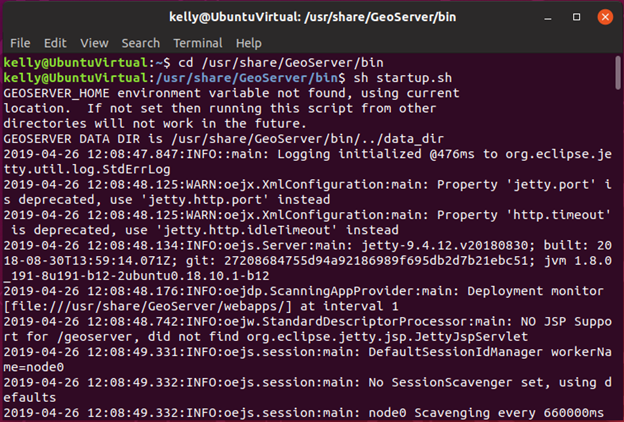
-
To use GeoServer, open a browser and navigate to ‘localhost:8080/geoserver’. If the page seen below appears, GeoServer is properly installed and running.